Paper size and orientation for the map
Orientation
The shape of the area you want to display on the map is likely suited for either landscape or portrait orientation. RouteTactile will automatically change the orientation of the printed map to use as much of the paper as possible. However, if you want the map to be printed in a specific orientation, this behaviour can be overridden by selecting the orientation that you want for the specific map.
Paper size
Before creating the map, you can choose from a selection of different paper sizes. Select whichever paper size works best with your embosser/output device. It is recommended to set the appropriate paper size to avoid scaling of the map once it is transferred to TactileView. The proportions of the map do not change when increasing or decreasing the size of the image, but the positions of the elements listed in the index will not match the actual positions on the map anymore. In most cases, only a single sheet of paper will be used to create the tactile map. Generally speaking, braille embossers won’t exceed sizes beyond A3 or Tabloid size. In TactileView however you can print the map on multiple sheets by increasing the drawing area (the white area), spreading it across multiple sheets. In case you are missing a paper size, let us know through the feedback form.
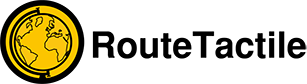
 Previous section
Previous section
 Return to MDA manual overview
Return to MDA manual overview
