The “Uploads” page shows images uploaded to the MDA and gives the possibility to upload new images or delete earlier uploaded images.
At the top of the page you’ll see the last image that was sketched by the MDA. If you click on this image the MDA will start sketching the image again.
Below this you’ll find the images that have been uploaded to the MDA. You can start a sketch of an image by clicking on it.
The lower part of the page shows an upload box. By clicking on Select File a file browser pops upwhich gives you the possibility to select and upload an SVG formatted image from your PC, Mac, tablet or smartphone to the upload page. Note that only files with the extension .svg or .SVG can be uploaded.
At the bottom of the page a Delete Images link is given. Clicking on this link shows a page with all images, clicking on an image will delete the image from the upload page.
Besides uploading new images with the upload procedure as described above, it is also possible to copy images directly onto the Uploads page. For this, you need to mount the MDA upload directory to your PC, Mac, tablet or smartphone, as described in chapter 7.04 of this manual. When the directory is mounted (which is a one-time action), you can directly copy images onto the Uploads page.
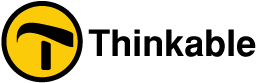
 Previous section
Previous section

 Table of content
Table of content