The interaction page allows the user to quickly create tactile sketches for features such as pie charts, clocks and so forth, without having to create/find the SVG file. The user enters the required information in the interface, and the interface creates the rest of the image. This way you can quickly create a table with 3 rows and 4 columns, without having to manually draw the entire table.
At the top of the page you’ll see the last image that was sketched by the MDA. If you click on this image the MDA will start sketching the image again.
Below this you’ll see the different interactive options. The options currently available are:
- Clock: By entering and submitting the time the clock should display the MDA will automatically generate an analogue and a digital clock with the supplied time.
- Table: Here you have to submit the orientation of the table, the number of cells per row and column, and the dimensions of the rows and columns.
- Coordinate system, scaled to fit page: Here you enter the range of the x and y axis, and the interval with which the indicators should appear on the axis. You can then select whether you want the indicators to sketched and if so, what you want the indicators should look like. Lastly, it will scale the coordinate system so that it will fit on the page. This means that if you enter that the x and y axis should go from -100 to +100, it will scale the image down so the entirety of the coordinate system will fit on the page. It was sketched 1:1 you’d need a page that’d be 200 by 200 cm’s to fit the entire coordinate system.
- Coordinate system, scale 1:1 : The same as above, only now the coordinate system will not be scaled. If you make a coordinate system that would be too large for the page, you’ll get an error message.
- Pie chart – 100%: A pie chart where the parts are represented as percentages. It will allow you to fill in the number of segments, and then how much % each segment will be.
- Pie chart – ratio’s: A pie chart where the parts are represented as fractions. It will allow you to fill in the number of segments, and then which fraction of the whole each segment will be.
- Measuring cup: A measurement cup will be drawn, and be filled to percentage that you submit. It is possible to first only draw the cup, and then separately draw the filling level with a second sketch.
- Text: Enter 1-5 lines of text, with a maximum of 12 characters per line. The text will be sketched.
- Rectangular block: a 2-D representation of a 3-D block. Input the main dimensions and the 3 rotation angles. The block can be sketched with and without hidden lines. There is an option for the sketch to auto-scale the sketch on the drawing foil, and an option to make the dimensions on the sketch be equal to the dimensions given during the input.
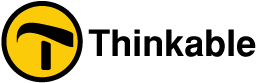
 Previous section
Previous section

 Table of content
Table of content