TactileView setup and settings
– COM port
Before connecting the MDA’s cables to the computer, first open the Windows Control Panel > Hardware and Sound > Device Manager. In the Device manager, open the section ‘Ports (COM & LPT)’. Next, connect the USB cable from the MDA to the computer. Make a note of which new COM port appears in this list (e.g. COM5). In case you need to double check, simply disconnect and then reconnect the cable; the correct COM port should disappear and reappear from the ports list.
Next, in TactileView open File > Print XY Plotter. In the dialog that opens up, select the ‘Settings’ button and enter the correct COM port in the settings dialog in the ‘Serial Port’ box.
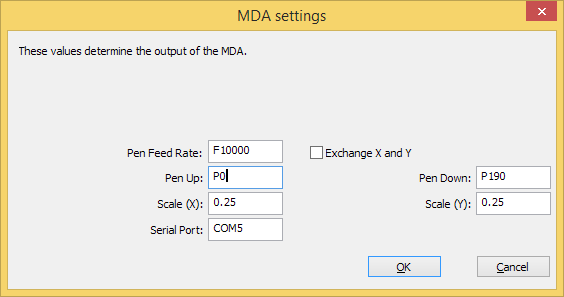
Figure 1. Current settings for the MDA

 Previous section
Previous section Return to MDA manual overview
Return to MDA manual overview