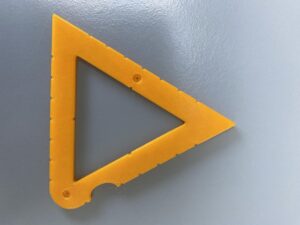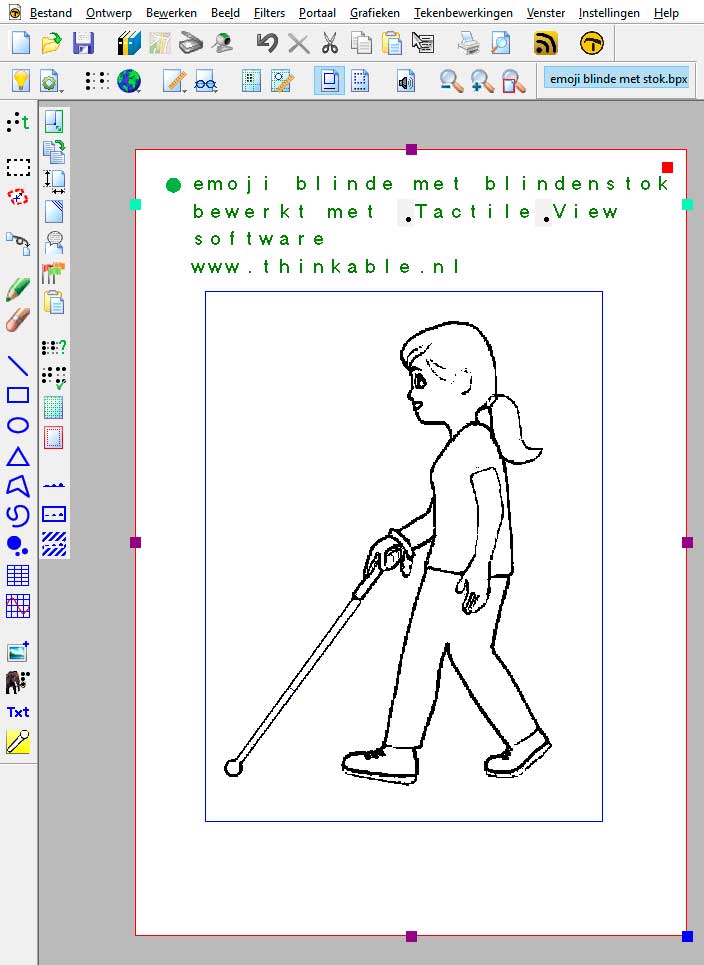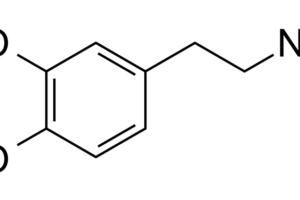The Regular Polygon Template

Detailed description of the regular polygon template
The set contains templates for regular polygons with five, six, seven, eight and nine corners referred to as pentagon, hexagon, heptagon, octagon and nonagon respectively. The radius of the polygons ranges from two to eight centimetres.
In a regular polygon all corners have the same angle. The corners are interconnected with lines that have all the same length. Another way to describe a polygon: A polygon consists of a number of equal leg triangles where the top corners of all equal legged triangles are at the same position. So they are arranged in a circle like slices of a pie. The distance from all corners to the centre point is the same.
The body of the tool is two centimetres wide. It is shaped as a triangle where one side is not present. It could be described as a jaw hook. The angle between the two sides is less than 90 degrees. Near to the rounded outside corner and near to the tips you find pushpin markers. One side of the polygon tool contains a number of wholes, indicating the number of corners of the particular polygon.
The side with the wholes is referred to as ‘radius side’. This radius side has a centimetre indication in the top surface and indents every half centimetre. The inner side of the side with the finger fitter to the far right is referred to as ‘drawing side’. The drawing side has the same number of indents as found on the radius side.
To construct the polygon, the pen position in the radius side has to correspond with the one in the drawing side, measured starting at the inner corner. As an example, a groove as a visual tactile clue ending at the four centimetre radius indication shows the direction to look for the corresponding indent in the drawing side and/or the respective bisectrix position. The value for the radius is measured starting at the inner sharp corner and increases towards the tip. The once selected position at the radius side is going to be the centre of the polygon.
At the outer side of the drawing side you find indents as well. They indicate the position for the bisectrix of the equal leg triangle. The outside corner in between the radius side and the drawing side is rounded to allow for alignment with the ruler; the distance from the sharp hook to the ruler remains the same when you move/rotate the polygon tool.
Utilising the regular polygon template
The regular polygon tools are mainly used to create these shapes. You can also create mandalas. You have to use at least one pushpin to mark the centre of the polygon. A second pushpin is handy to mark the position to draw to along the drawing side.