Once TactileView has been installed, you will be prompted with the Configuration wizard, which will guide you through registration and the most important settings for optimal use of the software. Each of the 4 steps in the configuration wizard are ‘Computer registration’, ‘Printer setup’, ‘Configuration’ and ‘External software’. In each step, there is a list with the essential settings. By selecting one from this list, you can read the description on the right. Click on ‘Open selected option’ to go to the selected settings dialog.
You can launch the Configuration wizard at any time later on by selecting it from the Help menu.
In the manual section Settings menu, you can find a more detailed list of all the settings menu option.
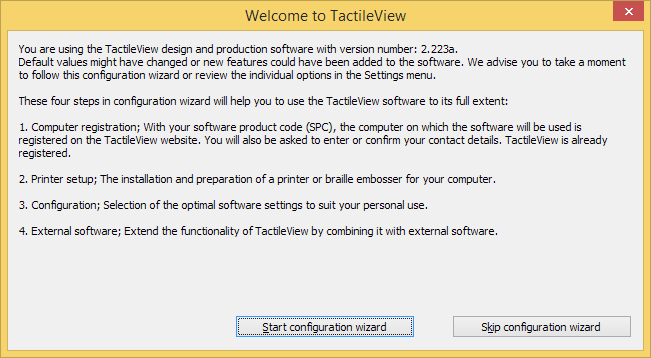
Configuration wizard: Introduction. This window gives an overview of the different steps in the configuration wizard. Click on ‘Start configuration wizard’ to proceed.
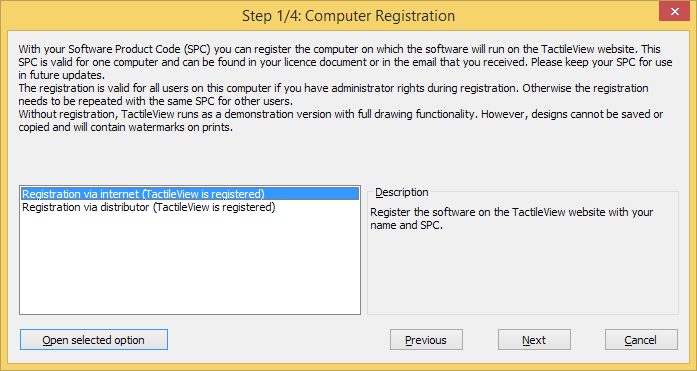
Configuration wizard step 1/4: Computer registration. In this step, you can register your software licence.
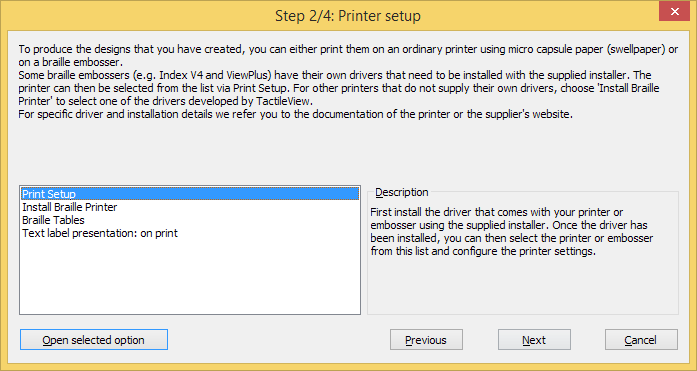
Configuration wizard step 2/4: Printer setup. This second step will help you to configure the steps required for printing your tactile designs.
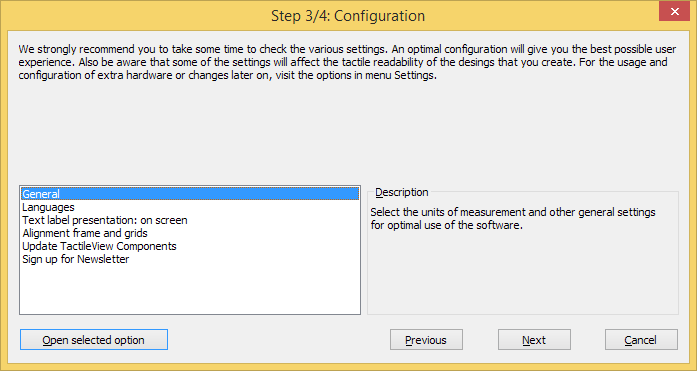
Configuration wizard step 3/4: Configuration. All basic settings for operating the software are included in this third step.
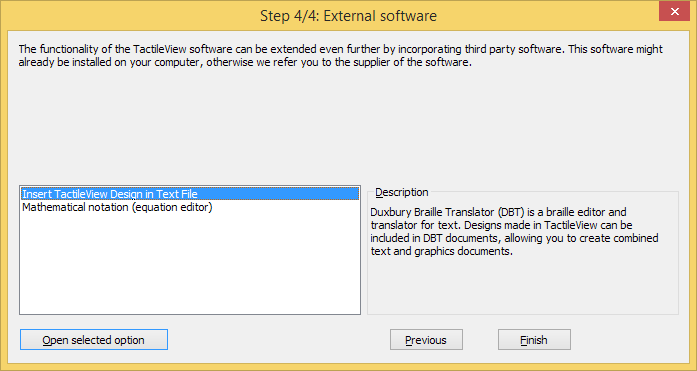
Configuration wizard step 4/4: External software. This final step will help you to extend the functionality of TactileView with external software.

 Previous section
Previous section Return to TactileView manual overview
Return to TactileView manual overview