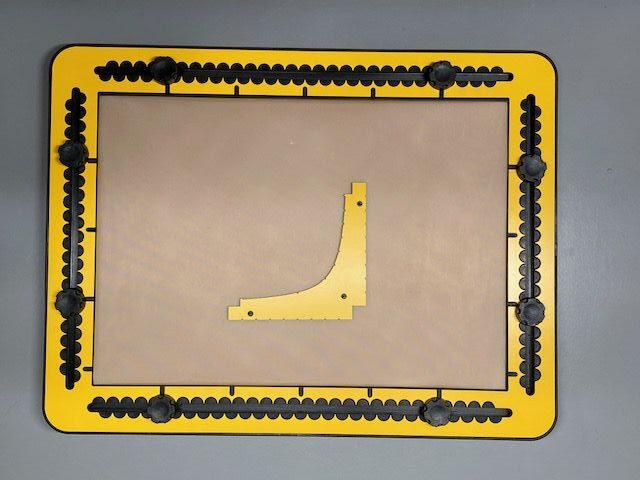GraphGrid frame manual
Preparation
The default setup has rubber bands every two centimetre in horizontal and vertical direction, so forming a grid.
Two rubber bands go around the frame to indicate two axes.
However, before mounting the GraphGrid frame on the TactiPad make sure all rubber bands are provided according your preference.
Low and high rubber bands – Using differences in height
The framework of the GraphGrid has a thickness of four millimeters. Therefore there is a well noticable difference in height between the bands that run along the top side (outer) part or the bottom side (inner)
Part of the frame. The lower rubber bands that are attached to the hooks run alongside the inner part of the GraphGrid and can lay flat on the drawing surface.
The rubber bands can be placed horizontally and vertically with a minimum distance of 1 centimeter.
The bands can also be placed at an anglle of any number of degrees.
Note: The hooks at the inside edge are at every centimetre. Adding rubber bands to each hook will result in a (too) denced grid.
Placing the grid lines and axes
The hooks and indents are positioned every centimeter along the frame, so the minimum cell dimensions are one by one centimeter. To form a larger grid, you can place the rubber bands two or more centimeters apart by skipping one or more hooks.
Spare rubber bands
Additional rubber bands for more grid lines and axes are supplied with the GraphGrid. These are standard, thin rubber bands with a length of 12 to 15 centimetres.
To keep the rubber bands in place, the hooks have such a shape that the rubber bands will not come loose if they are positioned properly in the frame. Pplacing a rubber band is easiest if you hold the rubber band with two hands, keeping it perpendicular to the frame so you can slide it through the slot to the end of the hook. First of all, you span the rubber band in two opposing hooks, so that it forms a double line between two sides of the GraphGrid. You then take the upper of these two lines and slide it into the next desired hook in both sides of the frame to form the second grid line.
The higher rubber bands are stretched around the outside of the GraphGrid and fall naturally into the indents.
Getting started
To begin with, make sure the TactiPad has the landscape orientation with the hinge facing backwards.
To hold the GraphGrid frame,, place the knobs at aproximately five centimeters away from the corners.
To position the GraphGrid frame correct, place the flat corner in the upper right corner of the TactiPad.
It is possible that of one of the rubber bands coincides with the position of one of the knobs. Therefore, the holes in the GraphGrid around the knobs are extra-long so you can slide the knobs aside for the desired placement of the rubber band.


 This is the first section
This is the first section Return to CircleFrame manual overview
Return to CircleFrame manual overview