
Photo: Wedge tool
Detailed description
The wedge-shaped drawing tool has a rounded edge that matches the curve of the circle in the circle frame. This rounded side covers an arc of 45 degrees. Near the rounded edge grooves per six degrees (one minute) are located. A little further away from the edge a hole is present.
Radius and center
Two sides of this tool end in a flattened point. One of these sides is straight and ends in a very small point that serves as a pen blocker. This pen blocker also exactly coincides with the centre of the circle. The straight side forms the radius for the circle.
The other side of the wedge is slightly curved inward. This side has small indents at every centimetre.
The small block between the indents at 2 and 3 centimetre is used to position the compass base.
Wedge tool manual
Make sure the circle frame is placed properly on the TactiPad.
Drawing pie charts
The wedge tool can be used to draw pie charts, which are often used to present statistic information in fields such as mathematics, economics and geography. The quantity that each sector represents corresponds with an arc of a certain number of degrees. By determining the angle between two radii on the inside of the circle, you can draw the pie chart very accurately.
Keep the tool in place with one or two fingers in the hole in the tool and press it against the edge of the circle.
Many other mathematical concepts in which degrees and angles play a key role, such as vectors or polar and trigonometric functions, can be explained and drawn as well using the CircleFrame tools.
Centering the compasses in the circle frame
Another function of the wedge tool is to position the compass in the centre of the circle frame. You can achieve this by placing the wedge tool anywhere against the edge of the circle with the compass base against the flattened tip of the wedge. The centre of the compass base now hooks around the pen blocker at the tip of the wedge tool.
By slightly turning the base counter clockwise, it will catch the small protruding block on the curved side of the wedge. This way, the compass base is exactly in the middle of the circle. By removing the wedge tool and placing the compass arm into the base, you can draw a circle precisely in the centre of the circle frame.
Figure 2. Position the wedge tool along the edge of the circle (step 1), position the compass base and turn it so it rests against the wedge tool (steps 2 and 3) and remove the wedge tool (step 4). The compass is now perfectly positioned in the centre.
You can also combine the compass with the edge of the circle. The indents per five degrees are semi-circular and have the same diameter as the needle of the compass. After placing the compass base on the circle frame, you can slide the needle of the compass into one of the indents along the edge. The centre of the arcs are now exactly on the circle. By drawing multiple arcs along the edge of the circle, you can create intriguing repetitive geometric patterns.
Drawing the hands of a clock
Around the circle of the circle frame, multiples of 30 degrees are indicated by drop-shaped indentations. These make up for the twelve hours of the clock.
To draw a clock hand, you can use the wedge tool. Along the rounded side you will find grooves at an angle corresponding to 1 minute, or 6 degrees. The longer groove of 2 centimetre indicates the position of 5 minutes or 1 hour later. After placing the wedge tool with the rounded side against the edge of the circle and aligning the straight side with one of the hour indications, you can set the minute and draw the hands of the clock as radii and have it set at any desired time.


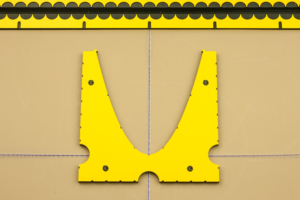

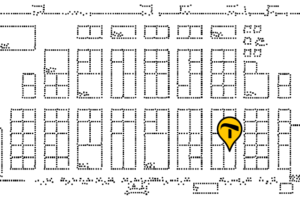
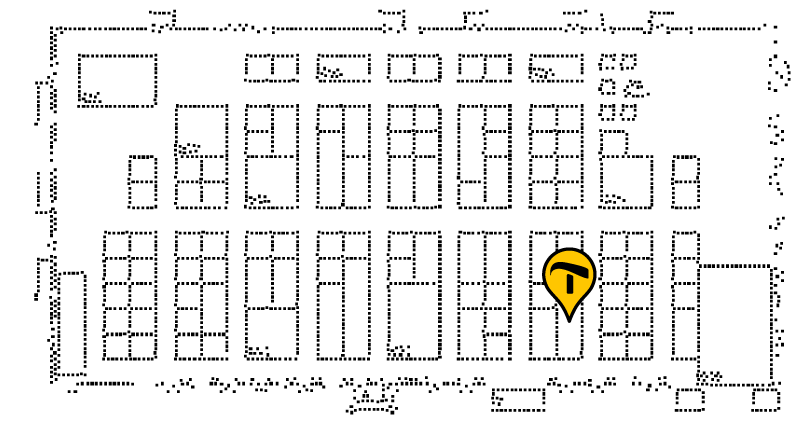

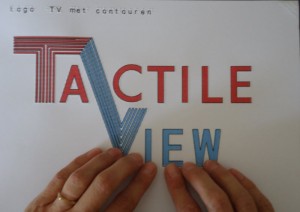 A visual impaired person uses raised line drawings as an equal to visual images. So, design, produce and above all enjoy tactile images of any kind, with products from the TactileView family.
A visual impaired person uses raised line drawings as an equal to visual images. So, design, produce and above all enjoy tactile images of any kind, with products from the TactileView family. This is the first section
This is the first section Return to GraphGrid manual overview
Return to GraphGrid manual overview










