The GraphGrid is one of the smart accessories for the TactiPad drawing board. Besides drawing freehand this accessory allows you to draw rows, columns, squares or a coordinate system in two or three dimensions. Rubber bands fixed inside and around the GraphGrid allow you to place flexible ‘graph paper’ and ‘coordinate systems’ on the TactiPad. When making creative drawings, playing games or doing school assignments, this allows you to work easily with cross-connections in tables, differences between fore- and background or spatial proportions.

Figure 1. The GraphGrid is placed on the TactiPad’s buttons.
Details of the GraphGrid
The GraphGrid is a framework that is placed on the TactiPad like a picture frame. Rubber bands, placed inside and around this framework from left to right and from top to bottom, form the axes and lines of the graph paper.
Along the inner edge, small “hooks” are placed at a regular interval of 1 centimeter. Along the outer edge of the GraphGrid, indentations are made with a spacing of 1 centimeter as well. Slightly wider indications mark 5 centimeter intervals. The locations of the hooks and indentations both exactly match with the centimeter scale along the edges of the TactiPad. This way the measurements of the drawing board become tangible on the entire drawing surface. The frame overlaps the drawing surface along the edges by one centimeter.
Because of the A4 dimensions of the drawing surface (21.0 by 29.7 cm), the centimeter scale is not symmetrical along the TactiPad. Therefore the starting point for horizontal and vertical distances is at the upper left corner of the drawing board, when it is in landscape orientation with the hinge facing backwards. To position the GraphGrid in its correct position, place it with the flat corner in the upper right corner on the TactiPad.
The eight holes in the GraphGrid fit around the knobs on the TactiPad. For this, you place the knobs at five centimeters from the corners of the drawing surface.

 This is the first section
This is the first section Return to GraphGrid manual overview
Return to GraphGrid manual overview
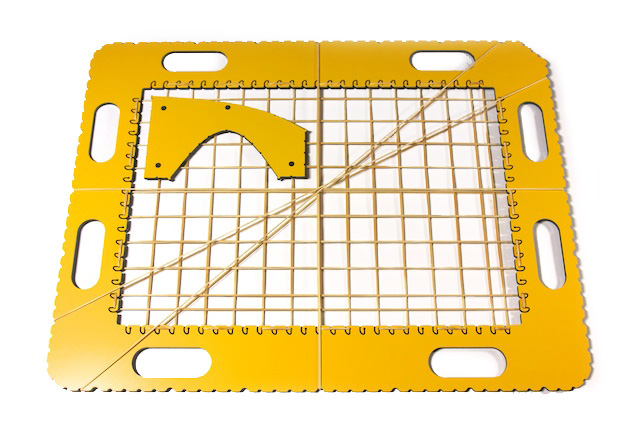
 In many different drawings, a regular grid of cells, columns and rows can provide useful guidance. For example, you can make beautiful creative drawings with repeating patterns in the cells. Many puzzles and games are played on a game board made up of squares, such as battleships and tic-tac-toe. In games like Yahtzee you can keep your own score by tallying in the squares. The higher rubber bands that are placed around the frame can be used to distinguish different parts of the game board or the scorecard.
In many different drawings, a regular grid of cells, columns and rows can provide useful guidance. For example, you can make beautiful creative drawings with repeating patterns in the cells. Many puzzles and games are played on a game board made up of squares, such as battleships and tic-tac-toe. In games like Yahtzee you can keep your own score by tallying in the squares. The higher rubber bands that are placed around the frame can be used to distinguish different parts of the game board or the scorecard.



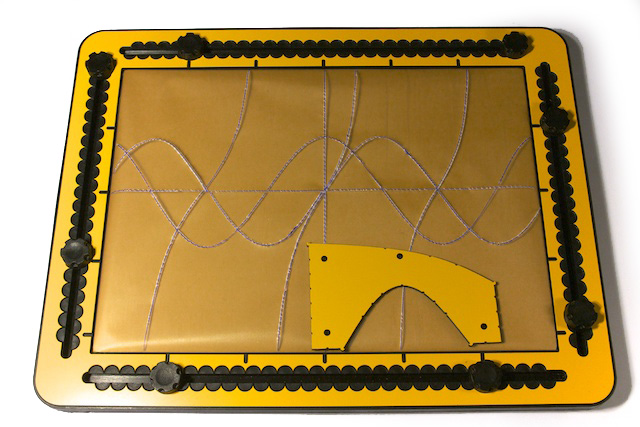 The trigonometry tool supplied with the GraphGrid is used to draw basic trigonometric functions. The tool includes two curves: a half period of a sine wave and (almost) a quarter period of a tangent. The scale of both curves is the same. A distance of 4 centimeters along the X-axis corresponds with 90 degrees. When the sine and the tangent functions have a value of 1, the distance along the Y-axis in the drawing is 4 centimeters. These dimensions provide sufficient ‘tactile space’.
The trigonometry tool supplied with the GraphGrid is used to draw basic trigonometric functions. The tool includes two curves: a half period of a sine wave and (almost) a quarter period of a tangent. The scale of both curves is the same. A distance of 4 centimeters along the X-axis corresponds with 90 degrees. When the sine and the tangent functions have a value of 1, the distance along the Y-axis in the drawing is 4 centimeters. These dimensions provide sufficient ‘tactile space’. The main application for the GraphGrid is often a regular rectangular grid, but there are other applications in which the rubber bands can be placed diagonally, in addition to the regular horizontal and vertical lines. By combining rubber bands at different angles, you can create beautiful patterns with different angles and shapes that you can use as the basis for drawing.
The main application for the GraphGrid is often a regular rectangular grid, but there are other applications in which the rubber bands can be placed diagonally, in addition to the regular horizontal and vertical lines. By combining rubber bands at different angles, you can create beautiful patterns with different angles and shapes that you can use as the basis for drawing.