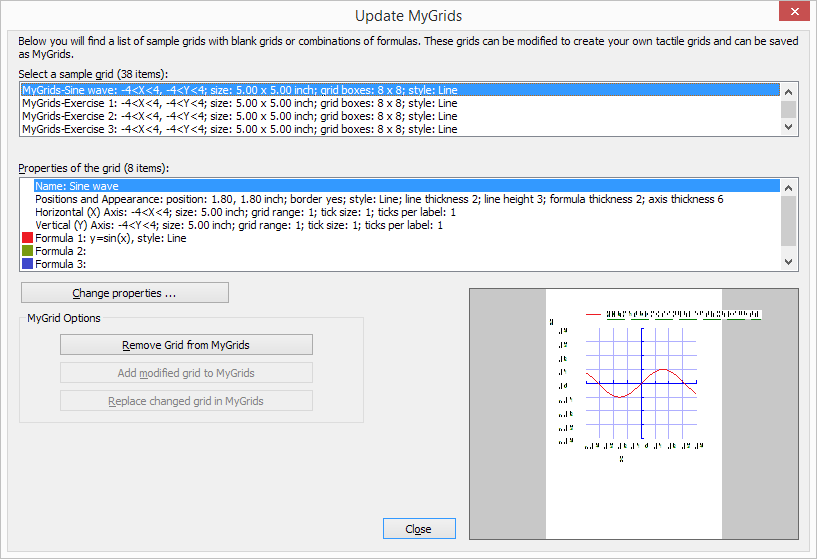The example grids (empty grid paper as well as graphs) are called TVGrids. These examples can be modified to use them as the basis for your own graphs. Any grid can be added to this list by saving them as MyGrids. This allows you to easily store them for later use. You can find your saved MyGrids below the list of TVGrids in ‘Grids and graphs (advanced examples)’.
If you wish to modify or remove any of the saved MyGrids, select ‘Update MyGrids’ from the Graphs menu and select one from the list.
To modify a MyGrid, select ‘Change properties’ to make the desired changes. After you have applied the changes, you can choose to save the modified grid as a new MyGrid by selecting ‘Add modified grid to MyGrids’ or overwrite the existing one by choosing ‘Replace changed grid in MyGrids’. You can also choose to delete one of the MyGrids from the list by selecting ‘Remove grid from MyGrids’.

 Previous section
Previous section Return to TactileView manual overview
Return to TactileView manual overview