For tactile graphics, the image size has a big influence on tactile usability. TactileView provides several options to control both design and paper size for optimal tactile quality.
Multiple sheets of paper
The maximum size of paper that printers generally can handle is A4, A3, US Letter or Tabloid. However, diagrams can be larger than the maximum paper size when an image needs to be enlarged to retain the level of detail in the original image. Multiple sheets can be placed in rows and or columns to allow for tactile diagrams of any large size. The red paper border will indicate the size of the design and the number of sheets.
See also: Paper size vs. design size.
Amount of details in a tactile diagram
On one hand, the level of detail that can be presented in a tactile graphic is limited due the discriminatory capabilities of the fingertips. On the other hand, the relatively large size of braille dots and the minimal required distance in between dots also limit how much detail can be included.
The larger the design therefore, the more detail can be retained when printed with an embosser. This will help to control the complexity of the designs.
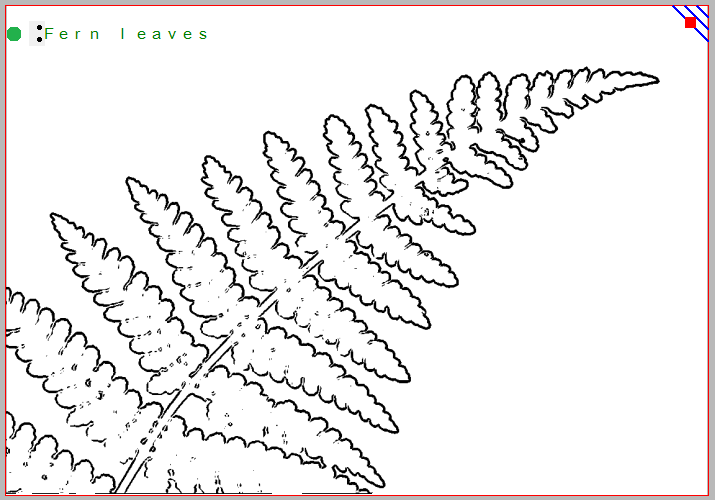
Figure 1. This image shows the shape of a fern branch, but might not contain sufficient tactile detail in the leaves. A separate image could be used to display leaf details.
Images as large as possible
Although there is a limitation to the size of an image, it is best practice to use as much of the paper as possible. Matching the design orientation to the dimensions of the tactile graphic (i.e. using landscape for wide images and portrait for higher ones) allows for optimal positioning on the paper. Rotating from landscape to portrait or vice versa may give a 30% larger image, which greatly improves the tactile usability.
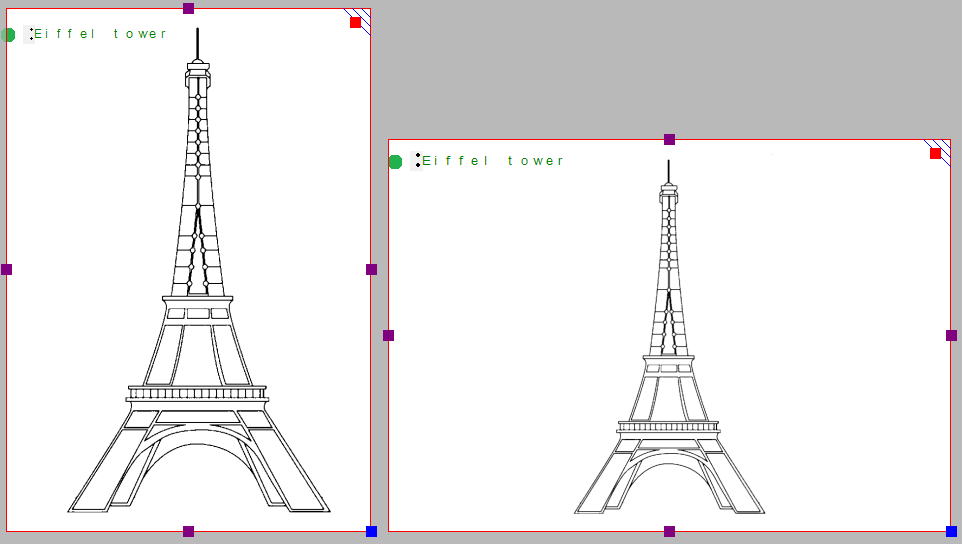
Figure 2. By choosing the right orientation, the image can be shown larger, maintaining more detail.
When changing the design orientation, the image will not be scaled. This way, the size and position of the elements in your design will not change and details will not be lost. However, the design will automatically be extended with extra white space or trimmed of excess empty white space in order to fit the new paper orientation.
It is best to think about the optimal size of the tactile diagram before starting the design: a higher level of detail will require a larger design size. Adjustments in size can always be made later by scaling the design with the purple markers around the edge. However, text labels have a fixed size. By scaling the image they might overlap the image or may end up too far from the elements in the drawing that they refer to.

 Previous section
Previous section Return to TactileView manual overview
Return to TactileView manual overview